'Recurring Invoices' in Dynamics 365 Finance
Hi,
In today's blog, we will discuss "Recurring
Invoices." This feature in Dynamics 365 allows you to track income
acknowledged from a client during the period in which it was generated rather
than when the payment was received. Similarly, 'Accrual schemes' are used to
track expenses that are identified as they occur rather than when payment is
made to a vendor. In our subsequent blog, we'll concentrate on this.
For example, our company provides $3,000 in AC maintenance for a 12-month period beginning May 1st and ending April 30th. It will record the invoice as of the transaction date and receive payment from the client (as deferred revenue). This transaction is not reflected as "Income in P&L" for the month of "May 2023" because it must first be recorded as a "Balance sheet" item as deferred revenue. Each month, the transaction is then reversed and posted as "Income" for the relevant month. Here are the expected accounting entries:
Step 1: Create a recurring free text invoice
template
Path: Accounts receivable > Invoices >
Recurring Invoices > Free text invoice template > New (Add Invoice Lines,
map the main account that’s affected)
Step 2: Assign a free text invoice template to a
customer and enter recurrence details
Path: Accounts receivable > Customers > All customers > Select a customer record > Invoice (Action Pane) > Setup (Area page) > Recurring Invoices (Button) > New (Map the free text invoice template)
Recurrence pattern: Monthly
Per: 30 (No. of days)
Step 3: Generate recurring invoices
Path: Accounts Receivable > Invoices > Recurring
Invoices > Generate recurring invoices
Invoice date: Enter the invoice date that you would like to see on the invoices being generated.
Template: Select the Free text invoice template created in Step 1
Step 4: Post recurring free text invoices
Path: Accounts Receivable > Invoices > Recurring invoices > Post recurring free text invoices > Post or Post and transfer
Step 5: Check the Voucher and transactions
Credit: Deferred Revenue
Debit: Accounts Receivable
Step 6: Customer Payment Journal
Path: Accounts Receivable > Payments >
Customer Payment Journal
Debit: Bank
Credit: Customer Balance
Thank you!
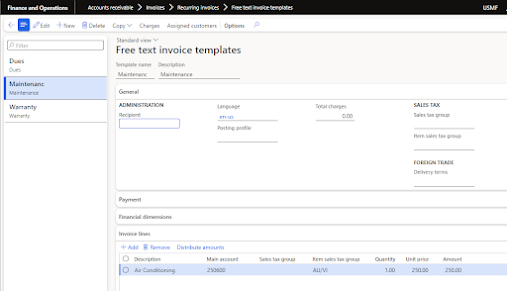





Comments
Post a Comment